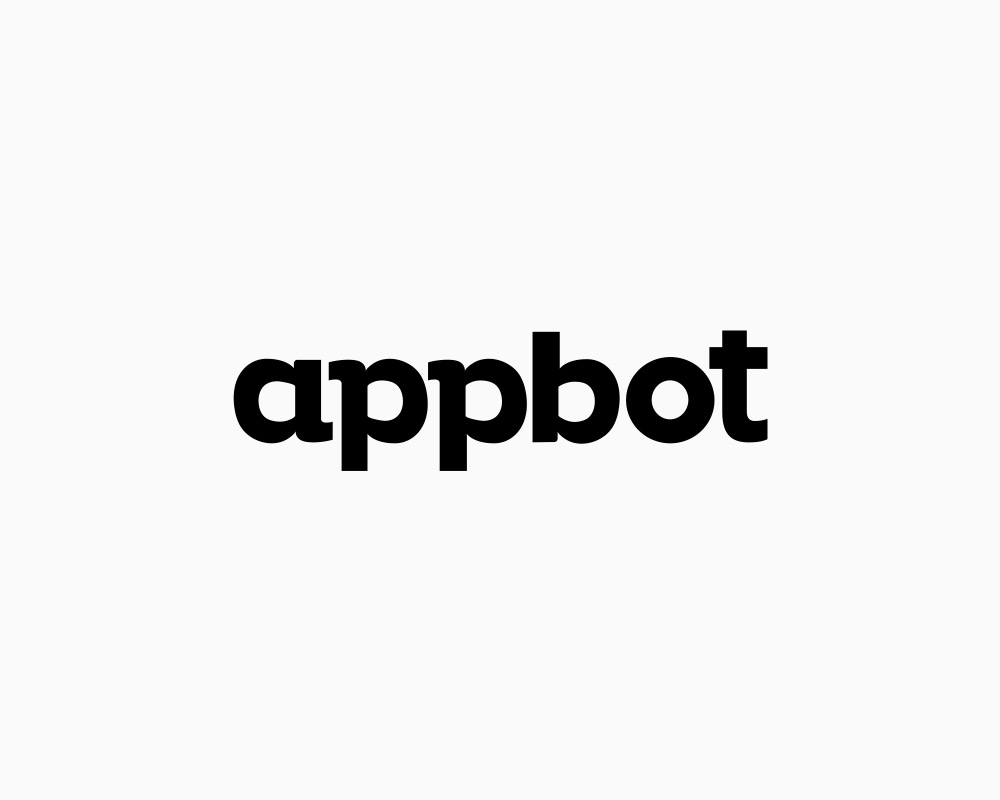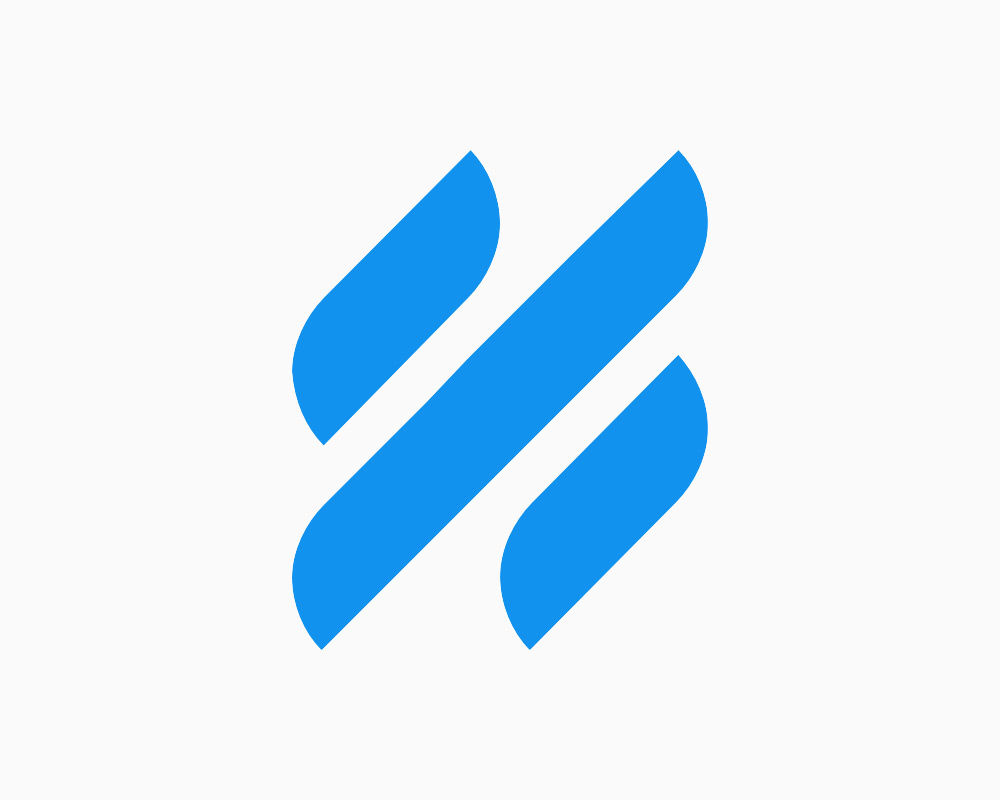
Creating a Zap that connects Help Scout to Viable
You can analyze customer feedback from Help Scout tickets by sending them to Viable using Zapier.
Use our Help Scout Zap template. Or, in Zapier, click Make a Zap and follow the steps below.
Setting up the Trigger
- Choose Help Scout as the trigger >> app event
- Then choose Conversation Created as the trigger event
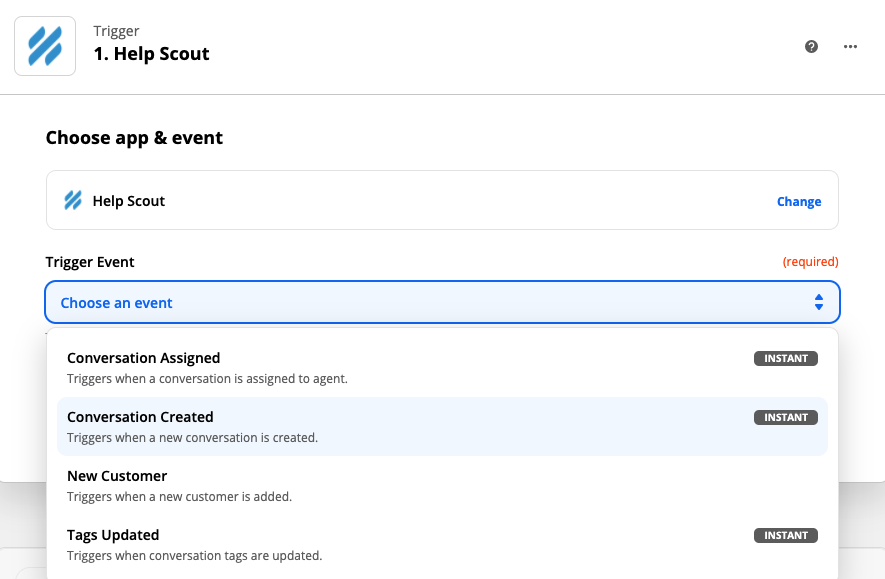
- Click Continue and then sign into your Help Scout account
- Under Set up trigger select the Mailbox, Assigned User, and Status. You can set up separate Zaps for different selections. Click Continue.
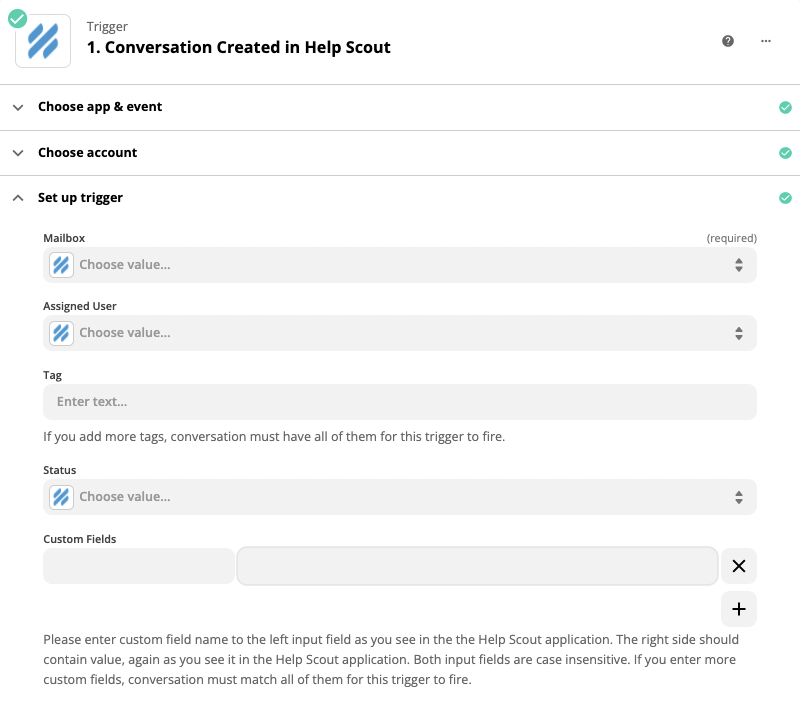
- Test your trigger
Setting up the Action
- Select Viable as the Action app
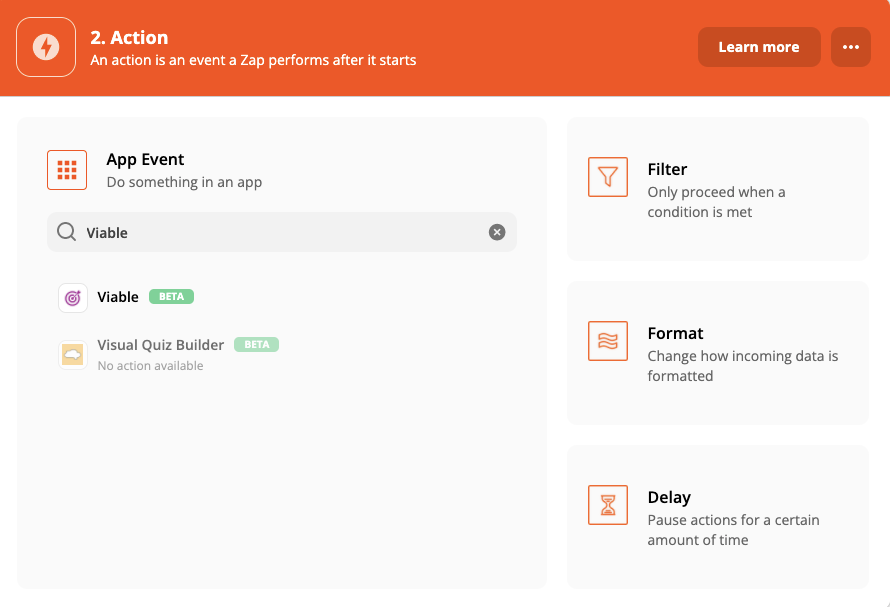
- Then select Ingest Datapoint as the action event
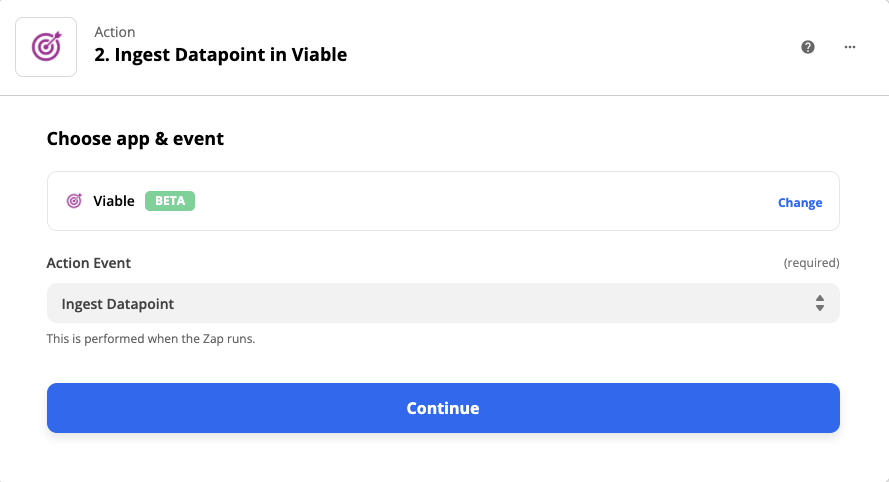
Continue to sign into Viable. You’ll need your Viable API key (in Viable it’s in Admin >> Integrations tab).
Under Set up action:
- For Text, choose Threads Body
- For Created at, choose Created At
- For End user email, choose Created By Email (or any other user identifier that helps you understand and better serve the user who submitted the ticket)
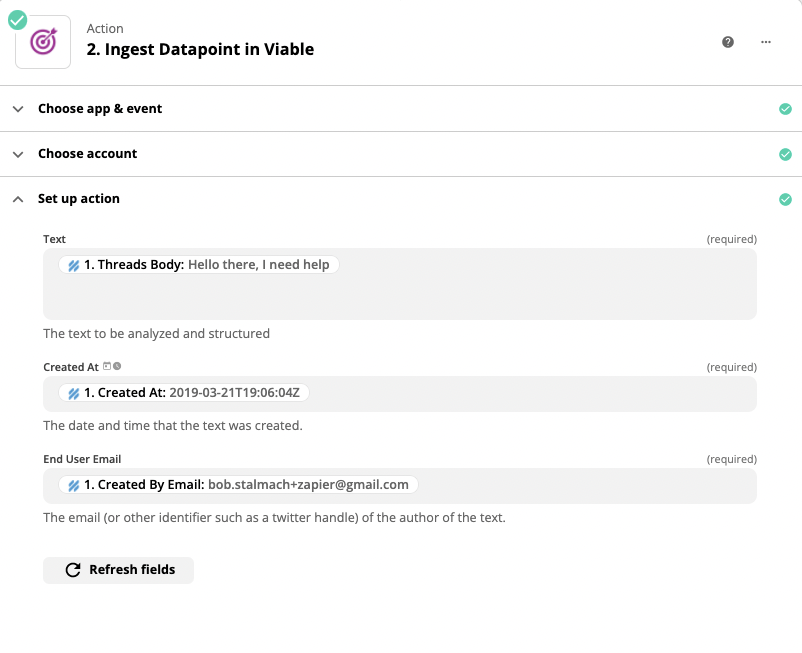
- Click Continue
- Test the action
You should be ready to turn on the Zap.


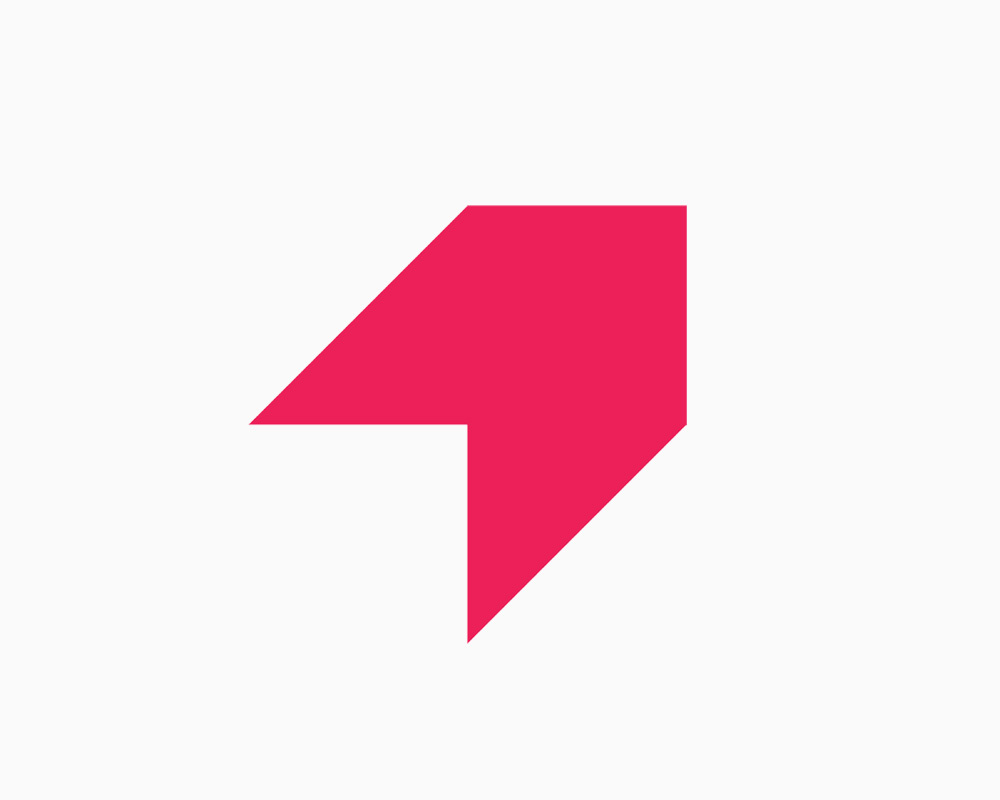
Get your first report free
Book a demo to get immediate insights from your customer feedback.


.webp)
.webp)
.webp)
.webp)
.webp)
.webp)
.webp)
.webp)
.webp)
.webp)
.webp)
.webp)